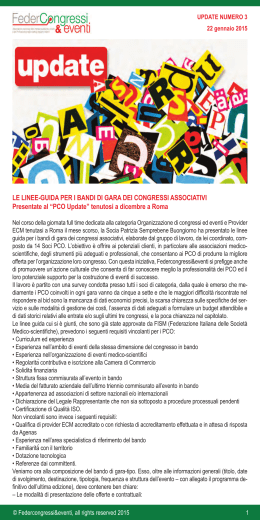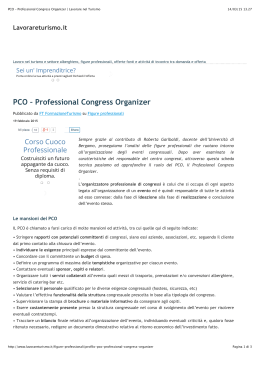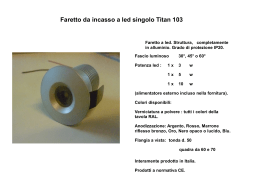+050003238 rel. 1.2 - 08.05.2015 PCO1**0WB0 - pCOWeb - Scheda di interfaccia Ethernet per pCO* / Ethernet interface board for pCO* La scheda opzionale pCOWeb (PCO10*0W*0) permette l’interfacciamento di tutti i controllori della serie pCO sistema, tranne pCOB, (di seguito nominati pCO*) ad una rete Ethernet. Il seguente foglio fa riferimento all’ultima versione disponibile, leggibile tramite pagine HTML di configurazione. The optional pCOWeb board (PCO10*0W*0) is used to interface all of the pCO sistema series controllers (hereinafter pCO*), except for the pCOB, to an Ethernet network. The following sheet refers lastest version, as read on the HTML configuration pages. Installazione: l’installazione nel pCO* si ottiene a macchina non alimentata secondo la seguente procedura: Installation: The board is installed in the pCO* controller, when off, as follows: 1. remove the “Serial Card” cover from the pCO* using a screwdriver (Fig. 1); 2. insert the board in the corresponding plug-in connector, making sure it is sully inserted and in contact with the two supports located on the case of the pCO* (Fig. 2). This operation may be difficult due to the limited space, consequently, it is recommended to insert the board at an angle and then turn it until aligning the connectors; 3. close the cover again, using the cover supplied with the board, lining up the connector on the serial board with the opening in the cover (Fig. 3); 4. (optional): stick one or both labels supplied outside and/or inside the electrical panel near the pCO*, so that the MAC ADDRESS can be read without needing to open the electrical panel; 5. for the connection to the Ethernet network, use an S/FTP cable, category 5e or higher. 1. togliere lo sportellino “Serial Card” del pCO* con un cacciavite (Fig. 1); 2. inserire la scheda nel corrispondente connettore a pettine, assicurandosi che sia ben inserita e a contatto dei due appoggi posti sul contenitore del pCO* (Fig. 2). Questa operazione può risultare difficoltosa a causa dello spazio esiguo, si consiglia, quindi, di inserire obliquamente la scheda e di farla poi ruotare fino a far combaciare i connettori. 3. richiudere lo sportellino, utilizzando quello in dotazione alla scheda facendo combaciare il connettore della scheda seriale con il foro presente sullo sportellino (Fig. 3); 4. (opzionale): incollare una o entrambe le etichette in dotazione all’esterno e/o all’interno del quadro elettrico in prossimità del pCO*, in modo che il MAC ADDRESS sia consultabile anche senza necessità di aprire il quadro elettrico. 5. Per la connessione alla rete Ethernet utilizzare un cavo del tipo S/FTP categoria 5e o migliore. Installazione / Installation Connessione a rete Ethernet: la scheda pCOWeb consente di collegare il controllore pCO* ad una rete Ethernet 10 Fig. 1 Fig. 2 Mbps e di realizzare le seguenti funzioni: • accesso alle informazioni del pCO* (variabili di rete e parametri) mediante un browser per Internet come Internet Explorer™ installato su un PC e collegato in rete via TCP/IP a pCOWeb (vedi Web server); • collegamento a rete di supervisione che utilizzi uno dei seguenti protocolli standard: - SNMP v1 & v2c; - BACnet/IP (Addenda A/Annex J); - Modbus® TCP/IP. Connection to the Ethernet network: The pCOWeb board is used to connect the pCO* controller to a 10 Mbps Ethernet network and consequently perform the following functions: • access the information on the pCO* (network variables and parameters) using an Internet browser, such as Internet Explorer™ installed on a PC and connected to the pCOWeb via TCP/IP (see Web server); • connection to a supervisory network that uses one of the following standard protocols: - SNMP v1 & v2c; - BACnet/IP (Addenda A/Annex J); - Modbus® TCP/IP. Utilizzo parametri di fabbrica: al fine di accedere alla configurazione (si veda la sezione Configurazione), è possibile avviare pCOWeb con i seguenti valori “factory bootswitch parameters”: - IP address= 172.16.0.1; - Net mask= 255.255.0.0; - “root” user password: froot; - “httpadmin” user password: fhttpadmin; - “carel” user password: fcarel; “guest” user password: fguest. Per avviare pCOWeb con questi parametri procedere come indicato di seguito: • da pCOWeb spenta: - accendere il controllore pCO* con pCOWeb già inserita e mantenere premuto il pulsantino a lungo per almeno 20 s, fino a che il LED status inizia a lampeggiare LENTAMENTE 3 volte rosso-spento; - lasciare il tasto mentre il LED sta lampeggiando, dopo aver concluso i 3 lampeggi il LED diventa verde, quindi, per confermare il riconoscimento del tasto, il LED lampeggerà RAPIDAMENTE 3 volte rosso-spento. Per il completo avvio di pCOWeb saranno necessari circa altri 50 s fino ad ottenere il LED Status regolarmente lampeggiante, solo da questo momento in poi sarà possibile accedere via rete a pCOWeb. • da pCOWeb già accesa: - riavviare il software di pCOWeb (vedi “Riavvio del software”); - dopo il riavvio, procedere come da pCOWeb spenta (vedi sopra). Using the default parameters: In order to access the configuration (see the Configuration section), the pCOWeb can be started using the “factory bootswitch parameters”: - IP address= 172.16.0.1; - Net mask= 255.255.0.0; - “root” user password: froot; - “httpadmin” user password: fhttpadmin; - “carel” user password: fcarel; - “guest” user password: fguest. To start the pCOWeb with these parameters, proceed as follows: • when the pCOWeb is off : - switch on the pCO* controller with the pCOWeb already inserted and hold the button for at least 20 s, until the status LED starts flashing SLOWLY 3 times, red-OFF; - release the button while the LED is flashing, after having flashed 3 times the LED turns green, then, to confirm the recognition of the button, the LED will flash QUICKLY 3 times, red-OFF. To complete the pCOWeb boot phase, wait around another 50 s until the status LED flashes regularly; from this moment on the pCOWeb can be accessed via the network. • when the pCOWeb is already on: - restart the pCOWeb software (see “Restarting the software”); - after restarting, proceed as above for when the pCOWeb is off (see above). IMPORTANTE: nella modalità “factory bootswitch parameters” pCOWeb non memorizza i parametri così richiamati ma li utilizza soltanto, per cui, al successivo riavvio senza pressione del pulsante riutilizzerà i parametri impostati dall’utente (nel caso appena acquistata, DHCP). IMPORTANT: in “factory bootswitch parameters” mode, the pCOWeb does not save the parameters recalled, but simply uses them, and therefore, when next restarted without pressing the button, it will use the parameters set by the user (if just acquired, with DHCP). Riavvio del software: per ottenere un riavvio del software da scheda a regime (cioè con LED Status regolarmente lampeg- Configurazione: Restarting the software: To restart the software when the board is in stable operation (that is, with the status LED flashing regularly), press and hold the button for between 5 and 10 seconds; after around 10 s from releasing the button, the status LED will stop flashing, and after a further 15 seconds the software on the board will restart (see “starting sequence”, “User interface” section). Accesso alla configurazione Utente (tramite rete Ethernet e pagine Web di configurazione) Configuration: Important: before connecting the pCOWeb to an Ethernet network, it is strongly recommended to contact the network administrator, as the incorrect configuration of the pCOWeb may temporarily shutdown the entire network. For the correct operation of the pCOWeb, a number of basic parameters need to be set, such as the IP address and Netmask; each device connected to an Ethernet network, to communicate with a host, must have a unique IP address. pCOWeb is supplied with the DHCP function already active. Therefore, in a network served by a DHCP server, pCOWeb will automatically acquire the necessary parameters without requiring configuration, while, in the case of a network without DHCP, the parameters need to be configured manually (see the “Accessing the user configuration...” section). giante), tenere premuto il pulsante per un numero di secondi compresi tra 5 e 10, dopo circa 10 s dal rilascio il LED Status smetterà di lampeggiare, e dopo altri 15 il software sulla scheda si riavvierà (si veda “sequenza di avvio” sezione “Interfaccia Utente”). Fig. 3 Caratteristiche generali Condizioni di funzionamento: Condizioni di immagazzinamento: Grado di inquinamento ambientale: Interfaccia Ethernet: Protocolli gestiti: CPU: Sistema operativo: 0T55 °C, 20/80% U.R. non condensante -20T70 °C, 20/80% U.R. non condensante normale connettore RJ45 per Ethernet 10BaseT; utilizzare un cavo schermato classe 5, max 100 m. HTTP, FTP, SNMP v1, v2c, DHCP, DNS, BACnet/IP (Addenda A/Annex J), Modbus® TCP/IP ARM7 TDMI@74MHz clock LINUX 2.4.21. General characteristics Operating conditions: Storage conditions: Degree of environmental pollution: Ethernet interface: Protocols managed: CPU: Operating system: 0T55 °C, 20/80% U.R. non-condensing -20T70 °C, 20/80% U.R. non-condensing normal RJ45 connector for Ethernet 10BaseT; use a class 5 shielded cable, max 100 m. HTTP, FTP, SNMP v1, v2c, DHCP, DNS, BACnet/IP (Addenda A/Annex J), Modbus® TCP/IP ARM7 TDMI@74MHz clock LINUX 2.4.21. Attenzione: prima di connettere pCOWeb ad una rete Ethernet si consiglia vivamente di contattare l’amministratore di rete, in quanto una errata configurazione di pCOWeb può temporaneamente bloccare tutta la rete. Per un corretto funzionamento di pCOWeb devono essere impostati alcuni parametri di base, quali indirizzo IP e Net mask; ogni dispositivo collegato ad una rete Ethernet, per comunicare con un host deve avere un indirizzo IP univoco. pCOWeb viene fornito con funzionalità DHCP già attiva. Pertanto, in una rete servita da server DHCP pCOWeb, acquisirà in automatico i parametri necessari senza bisogno di configurazione, mentre, nel caso di una rete senza DHCP, è necessario configurare i parametri manualmente (vedi sezione “Accesso alla configurazione Utente...”). Rete con DHCP: chiedere all’amministratore di rete l’indirizzo che è stato attribuito in automatico a pCOWeb già collegata, il quale avrà bisogno di conoscere il MAC ADDRESS di pCOWeb (vedi Fig. 4). Rete senza DHCP: al primo utilizzo della scheda si consiglia di connettere direttamente pCOWeb ad un computer via cavo Ethernet utilizzando un cavo incrociato; avviare quindi la scheda con i parametri “factory bootswitch” (vedi “Tasto Pushbutton”). Per permettere al PC di accedere al pCOWeb: • il PC utilizzato per la configurazione deve stare sulla stessa sottorete di pCOWeb; impostare i parametri di rete del PC nel seguente modo: - IP address= se DHCP: chiedere all’amministratore di rete; se con “factory bootswitch parameters”: 172.16.xxx.xxx (con xxx.xxx a piacere purché diversi da 0.1 già utilizzato da pCOWeb); - Netmask= 255.255.0.0. • il browser sul PC deve avere l’opzione relativa all’utilizzo di un server proxy disabilitata. Se le impostazioni di rete del PC e quelle del browser sono corrette, digitando sulla barra degli indirizzi del browser l’indirizzo IP di pCOWeb, si otterrà accesso alla home page di default di pCOWeb. Entrare quindi nell’area riservata all’amministratore utillizzando l’apposito link (Go to Administrator Area) e il seguente account preimpostato: -username= admin; - password= fadmin. I parametri di base per la comunicazione e gli accessi si trovano nell’area “Configuration”. Scegliere “Network”: sarà possibile impostare l’indirizzo IP primario della scheda e tre alias. Per configurare la funzionalità DHCP scrivere “DHCP” al posto dell’IP address. Se la rete non utilizza DHCP, chiedere all’ amministratore di rete un indirizzo IP ed una Net mask validi per la rete locale a cui il pCO* andrà collegato. Accessing the user configuration (via Ethernet network and configuration web pages) Automatic network configuration (DHCP): ask the network administrator for the address that has automatically been assigned to the pCOWeb already connected; the administrator will need to know the MAC ADDRESS of the pCOWeb (see Fig. 4). Network without DHCP: when first using the board, it is recommended to connect pCOWeb directly to a computer using a crossed Ethernet cable; then start the board with the “factory bootswitch” parameters (see “Pushbutton”). To allow the PC to access the pCOWeb: • the PC used for the configuration must be in the same sub-network as the pCOWeb; set the network parameters on the PC as follows: - IP address= if DHCP: ask the network administrator; with “factory bootswitch parameters”: 172.16. xxx.xxx (with xxx.xxx as desired, as long as different from the 0.1 already used by pCOWeb); - Netmask= 255.255.0.0. • the browser on the PC must have the option corresponding to the use of a proxy server disabled. If the network settings on the PC and the browser are correct, typing the IP address of the pCOWeb in the address bar will access the default home page of the pCOWeb. Then enter the area reserved for the administrator, using the special link (Go to Administrator Area) and the following pre-set account: - username = admin; - password = fadmin. The basic parameters for communication and access are located in the “Configuration” area. Choose “Network”: the primary IP address of the board and three aliases can be set. To configure the DHCP function type “DHCP” in the place of the IP address. If the network does not use DHCP, ask the network administrator for a valid IP address and Netmask for the local network that the pCO* will be connected to. Interfaccia utente / User Interface MAC address Status LED Ethernet LED Pushbutton Fig. 4 Il LED Status riassume lo stato della comunicazione con il controllore e mostra anche alcuni stati della scheda (Fig. 5). • Sequenza di avvio: all’accensione o dopo un riavvio del software il LED esegue la seguente sequenza: - spento; - dopo 2 s dall’avvio: rapido lampeggio rosso-verde; - dopo 5 s dall’avvio: verde fisso; - dopo 62 s dall’avvio (scheda a regime): lampeggiante (colore lampeggio: vedi “stato della comunicazione con pCO*”). • Stato della comunicazione con pCO*: a regime il LED lampeggia per indicare la qualità della comunicazione con pCO*: - rapido verde-buio: comunicazione con pCO* ok (pCO* ON-LINE); - lento rosso-buio: comunicazione con pCO* non stabilita (pCO* OFF-LINE); - verde/rosso: rileva errori o temporanea mancanza di risposta da pCO*. Il LED Ethernet (Fig. 5) mostra lo stato della comunicazione con la rete Ethernet, assume i seguenti stati: • verde: comunicazione ok, lampeggiante verde durante lo scambio di dati; • rosso: comunicazione non stabilita (cavo interrotto, problemi all’altro capo del cavo). Nota: il colore rosso di questo LED non dipende dalla corretta impostazione dei parametri di comunicazione di pCOWeb, ma solo da problemi di connessione elettrica o di non rilevamento dei segnali di collegamento alla rete, quest’ultimo caso potrebbe essere dovuto al dispositivo all’altro capo del cavo che potrebbe essere spento o non collegato. Tasto Pushbutton (Fig. 5), la cui pressione svolge la funzione di Riavvio del software o di Utilizzo parametri di fabbrica (“factory bootswitch parameters”). The Status LED shows the status of communication with the controller, as well as the status of the board (Fig. 5). • Starting sequence: on power-up or after restarting the software, the LED performs the following sequences: - off ; - 2 s after starting: quick red-green flash; - 5 s after starting: green steady; - 62 s after starting (board operating): flashing (colour: see “status of communication with the pCO*”). • Status of communication with the pCO*: in stable operation, the LED flashes to indicate the quality of communication with the pCO*: - fast green-dark: communication with pCO* ok (pCO* ON-LINE); - slow red-dark: communication with pCO* not established (pCO* OFF-LINE); - green/red: temporary errors, lack of response from pCO*. The Ethernet LED (Fig. 5) shows the status of communication with the Ethernet network, with the following possibilities: • green: communication ok, flashing green when exchanging data; • red: communication not established (cable broken, problems at the other end of the cable). Nota: the fact that this LED may be red does not depend on the correct setting of the pCOWeb communication parameters, but only on electrical problems or the failure to read to the network connection signals; the latter case may be due to the device at the other end of the cable, which may be off or disconnected. Pushbutton (Fig. 5); pressing this restarts the software or loads the manufacturer parameters (“factory bootswitch parameters”). Nota: i parametri richiamabili con il tasto “Pushbutton” non possono essere modificati e non devono essere confusi con quelli modificabili da utente. Per una completa descrizione di tutti i parametri impostabili si rimanda al manuale per l’utente che trovate nel sito www.ksa.carel.com sezione “software-and support/connectivity/pCOWeb”, dove si potranno anche scaricare aggiornamenti software. Note: the parameters recalled with the “Pushbutton” cannot be modified and must not be confused with the values that are modifiable by the user.For a complete description of all the parameters that can be set, refer to the user manual, available at www.ksa.carel.com, “software-and support/connectivity/pCOWeb” section, which also has software upgrades to be downloaded. Web server: Il Web server integrato in pCOWeb è “thttpd”, è conforme alle specifiche HTTP 1.1 e permette di visualizzare pagine HTML direttamente sul vostro browser Internet. Una applicazione client può quindi controllare e monitorare da remoto il controllore pCO* su cui la scheda pCOWeb è installata. Le pagine HTML possono essere facilmente realizzate e scaricate in pCOWeb dall’utente finale utilizzando un qualsiasi client FTP. Si possono utilizzare programmi di ampia diffusione sia per creare le proprie pagine HTML (es. Macromedia® DreamWeaver™ o Microsoft® FrontPage™) sia per scaricarle sul pCOWeb (es. SmartFTP™ (www.smartftp.com)). Web server: The web server included in the pCOWeb is “thttpd”, compliant with the HTTP 1.1 specifications, and is used to display HTML pages directly on the Internet browser. A client application can thus control and monitor the pCO* controller that the pCOWeb board is installed on, from a remote location. The HTML pages can be easily created and downloaded to the pCOWeb by the end user with any FTP client. Common programs can be used to create the custom HTML pages (e.g. Macromedia® DreamWeaver™ or Microsoft® FrontPage™) and download them to the pCOWeb (e.g. SmartFTP™ (www.smartftp.com)). Accesso al sistema operativo tramite autenticazione: È possibile accedere al sistema tramite terminale telnet o via FTP. Ad ogni accesso viene richiesto di autenticarsi con nome utente e password. Gli utenti registrati sono i seguenti: Accessing the operating system by authentication: The system can be accessed via a telnet terminal or via nome utente descrizione password di factory permessi root amministratore del sistema operativo froot nessuna limitazione httpadmin amministratore web fhttpadmin accesso alla directory http in lettura/scrittura; ogni altra directory solo in lettura. carel usato da pCO* controller fcarel accesso solo ai servizi pCO* guest guest fguest user name description default password allowed root administrator of the operating system froot no limitation httpadmin web administrator fhttpadmin read/write access to the http directory; readonly to the other directories carel used by pCO* controller fcarel access only to the pCO* services guest guest fguest Le password possono essere modificate tramite l’accesso alla pagina dell’amministratore. Nota: le password richiamabili con il tasto “Pushbutton” non verranno modificate e non devono essere confuse con quelle modificabili da utente. Da questa pagina è inoltre possibile impostare restrizioni di accesso a ciascuna delle varie directory presenti nell’albero http. Collegandosi quindi via FTP e autenticandosi come amministratore web nel seguente modo: - username= httpadmin; - password= fhttpadmin (nota “f” come “factory” come prima lettera). si avrà accesso al file system utente di pCOWeb. Le pagine personalizzate vanno inserite nella seguente cartella: /usr/ local/root/flash/http. IMPORTANTE: le pagine scaricate nel pCOWeb devono avere i corretti proprietari e permessi per poter essere visualizzate con un browser, impostare in modo corretto tali attributi via FTP risulta difficoltoso, per questo è disponibile la funzione di “auto-settaggio degli attributi” all’interno delle pagine dell’amministratore e per attivarla è sufficiente cliccare sul link “Fix permissionof HTML pages and CGI scripts”, si consiglia di farlo ogni volta che si modifica una o più pagine HTML. The password can be modified by accessing the administrator page. Note: the password recalled with the “Pushbutton” function will not be modified and must not be confused with the passwords that are modifiable by the user. This page can also be used to set the access restrictions for each of the various directories in the http tree. Consequently, connecting via FTP and logging in as the web administrator, as follows: - username= httpadmin; - password= fhttpadmin (note “f” as in “factory” as the first letter). will access the pCOWeb user file system. The customised pages should be saved in the following directory: /usr/local/ root/flash/http. IMPORTANT: the pages downloaded to the pCOWeb must have the correct properties and be able to be displayed with a browser; setting these attributes correctly via FTP is quite difficult, and consequently the “auto-set attributes” function is available in the administrator pages. To activate this function, simply click the “Fix permissionof HTML pages and CGI scripts” link; it is recommended to do this whenever modifying one or more HTML pages. Script CGI: È possibile realizzare script cgi con il linguaggio bash o con linguaggi compilati. Essi devono avere estensione .cgi e devono risiedere nella cartella http/usr-cgi. Come le pagine html, anche questi files devono avere correttamente settati proprietari e permessi. IMPORTANTE: si consiglia di cliccare sul link “Fix permissionof HTML pages and CGI scripts” ogni volta che si modifica uno o più script .cgi. CGI script: CGI scripts can be written in bash language or compiled languages. These must have the .cgi extension and must reside in the http/usr-cgi directory. As for the HTML pages, these files must also have the properties correctly set and enabled. IMPORTANT: it is recommended to click on the “Fix permissionof HTML pages and CGI scripts” link whenever modifying one or more .cgi scripts. SNMP: pCOWeb è in grado di comunicare utilizzando il protocollo SNMP (v1 & v2c). Si comporta quindi da gateway tra il protocollo proprietario CAREL e SNMP. Le informazioni disponibili via SNMP sono tutte quelle inviate in supervisione dall’applicativo caricato sul pCO*. I files MIB per pCOWeb relativi agli applicativi standard per pCO* si possono richiedere a CAREL, quelli relativi ad applicativi non CAREL possono essere realizzati dal cliente partendo ad esempio da quelli relativi agli applicativi standard CAREL. pCOWeb gestisce alcune trap standard e permette di definire una trap per ciascuna variabile digitale del pCO*. L’impostazione dei parametri relativi alla gestione del protocollo SNMP si effettua attraverso le pagine di configurazione di Amministratore (vedi Accesso alla Configurazione Utente). SNMP: pCOWeb is able to communicate using the SNMP protocol (v1 & v2c). It therefore acts as a gateway betwe- BACnet pCOWeb è in grado di comunicare utilizzando il protocollo BACnet sui media Ethernet: - ISO8802-2 over 8802-3; - BACnet/IP. pCOWeb si comporta quindi da gateway tra il protocollo CAREL/Modbus e BACnet. Le informazioni trasferite sono tutte quelle inviate in supervisione dall’applicativo caricato sul pCO*. L’impostazione dei parametri relativi alla gestione del protocollo BACnet si effettua attraverso le pagine di configurazione di Amministratore (vedi Accesso alla Configurazione Utente) ed attraverso BACset scaricabile in KSA. FTP. Authentication with user name and password is required for each access. The following users are registered: en the CAREL proprietary protocol and SNMP. The information available via SNMP relates to all the data sent to the supervisors by the application loaded on the pCO*. The MIB files for the pCOWeb corresponding to the standard pCO* applications can be requested from CAREL, while those corresponding to non-CAREL applications can be developed by the customer based, for example, on those corresponding to the standard CAREL applications. pCOWeb manages some standard traps and allows a trap to be defined for each digital variable on the pCO*. The parameters relating to the management of the SNMP protocol can be set using the administrator configuration pages (see Accessing the user configuration). BACnet: pCOWeb is able to communicate using the BACnet protocol over Ethernet: - ISO8802-2 over 8802-3; - BACnet/IP. pCOWeb thus acts a gateway between the CAREL/Modbus protocol and BACnet. The information transferred involves all the data sent to the supervisor by the application loaded on the pCO*. The parameters relating to the management of the BACnet protocol are set using the administrator configuration pages (see Accessing the user configuration) and through BACset downloaded in KSA. AVVERTENZE: Precauzioni nel maneggiare la scheda. I danneggiamenti elettrici che si verificano sui componenti elettronici avvengono quasi sempre a causa delle scariche elettrostatiche indotte dall’operatore. È quindi necessario prendere adeguati accorgimenti per queste categorie di componenti, ed in particolare: • prima di maneggiare qualsiasi componente elettronico o scheda, toccare una messa a terra (evitare il contatto con un componente non è sufficiente in quanto una scarica di 10.000 V, tensione molto facile da raggiungere con l’elettricità statica, innesca un arco di circa 1 cm); • i materiali devono rimanere per quanto possibile all’interno delle loro confezioni originali. Se necessario, prelevare la scheda da una confezione e trasferire il prodotto in un imballo antistatico senza toccare con le mani i lati della scheda su cui sono montati i componenti elettronici; • evitare nel modo più assoluto di utilizzare sacchetti in plastica, polistirolo o spugne non antistatiche; • evitare nel modo più assoluto il passaggio diretto tra operatori (per evitare fenomeni di induzione elettrostatica e conseguenti scariche). Nota: Tutti i marchi registrati sono proprietà dei rispettivi titolari. CAREL INDUSRIES HQs Via dell’Industria, 11 – 35020 Brugine – Padova (Italy) Tel. (+39) 0499716611 – Fax (+39) 0499716600 e-mail: [email protected] – www.carel.com WARNING: Precautions when handling the board. The electrical damage that occurs to electronic components is almost always due to electrostatic discharges caused by the operator. Consequently, suitable precautions must be taken when handling these components, in particular: • before handling any electronic component or board, touch an earthed object (avoiding contact with a component is not sufficient, as a 10,000 V discharge, a voltage that can easily be reached by static electricity, creates an arc of around 1 cm); • the materials must remain as long as possible inside their original packages. If necessary, remove the board from the packing and then place the product in antistatic packaging without touching the sides of the board containing the electronic components; • always avoid using plastic, polystyrene or non-antistatic materials; • always avoid passing the board between operators (to avoid the phenomena of electrostatic induction and consequent discharges). Note: All registered brands are the property of their respective owners. CAREL si riserva la possibilità di apportare modifiche o cambiamenti ai propri prodotti senza alcun preavviso. CAREL reserves the right to modify the features of its products without prior notice. +050003238 rel. 1.2 - 08.05.2015
Scarica