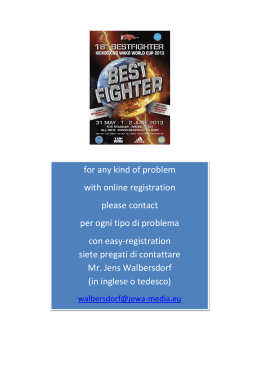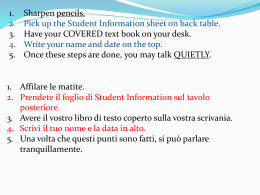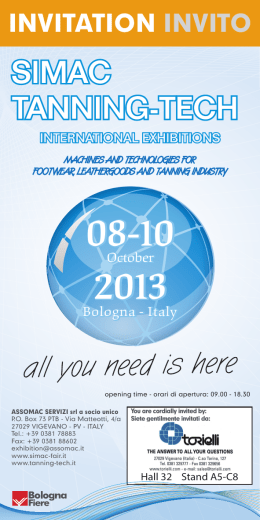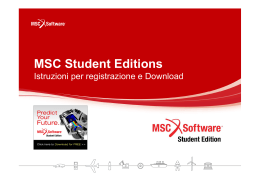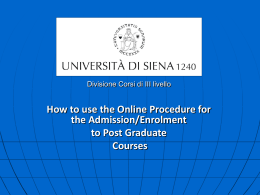University of Messina Academic Services, Research and Postgraduate Office Student Guide to Online Registration Provided by the Office of Information and Process Innovation Student Guide to Online Registration The University of Messina aims at meeting students’ needs by supporting them during their academic career. The aim of this guide is to facilitate online registration for first‐ year and continuing students by illustrating each step through detailed images and instructions. Pagina 2 di 37 Student Guide to Online Registration Index 2010/2011 Degree Courses ................................................................................................................4 Online Registration: Getting Started (firstyear students only)..........................................6 Enrolment ....................................................................................................................................................9 Enrolment for Continuing Students .............................................................................................. 24 How to fill in the 2010/2011 self declaration form ............................................................... 34 How to calculate 2010/2011 enrolment fees ........................................................................... 35 Pagina 3 di 37 Student Guide to Online Registration 20102011 Degree Courses Degree courses are organized on two levels: 1° cycle Degree Courses Duration: 3 years Admission requirements: secondary school or equivalent diploma. For information about three‐year degree courses go to the specific faculty website. 2° cycle Degree Courses Duration: 2 years While 3+2 degree courses represent a complete university career, 2nd cycle degree courses are no longer stricly connected with 1st cycle degree courses and students are encouraged to make interdisciplinare choices. For information about two‐year degree courses go to the specific faculty website. ONE LONG CYCLE DEGREE COURSE. Duration: 5 or 6 years Admission requirements: secondary school or equivalent diploma. Pagina 4 di 37 Student Guide to Online Registration Registration (three‐year degree courses, two‐year degree courses, one long cycle degree courses) Students who have a secondary school diploma or a suitable equivalent foreign qualification can register for a degree course (three‐year degree courses, two‐year degree courses, one long cycle degree courses) You can register online on the University website www.unime.it or by typing in the following web address: http://unimesse3.unime.it/esse3/ Documents to be submitted with your application: Photocopy of a valid identity card and tax code. Secondary school diploma (or equivalent certificate) “Freccia” form with receipt of payment. Two identical passport‐size photographs. Disabled students are required to submit a certificate indicating the type of disability and its percentage. Registration for limited access degree courses Registration and enrolment deadlines for limited access degree courses are usually earlier than others. Terms and conditions are specified on each faculty website. Pagina 5 di 37 Student Guide to Online Registration Online registration process (firstyear students only) 1. ACCESS TO THE STUDENT PORTAL Go on the University Homepage at www.unime.it or type in the following web address htt://unimesse3.unime.it/esse3/ 2. RESERVED AREA ‐ REGISTRATION If you wish to register at the University of Messina you need to complete “Registration” first and enter your personal information. After registering, you can enrol online in one of the University of Messina degree courses. Pagina 6 di 37 Student Guide to Online Registration 3. REGISTRATION By clicking on “Procedi con la registrazione” (Continue) you will be asked to enter your personal information, address and telephone numbers through 3 subsequent steps. 4. PERSONAL INFORMATION (Step 1 of 3) Fill in all parts by entering your personal information. N.B. Your tax code (unless you enter it manually) is automatically calculated. Make sure it is correct, change it, if necessary, and then click on “Procedi” (Continue) 5. PERSONAL INFORMATION: ADDRESS (Step 2 of 3) Fill in the form by entering your address and click on “Procedi” (Continue) 6. PERSONAL INFORMATION: TELEPHONE NUMBERS (Step 3 of 3) Enter your telephone numbers and e‐mail address. When you have finished, click on “Conferma registrazione” (Confirm registration) Pagina 7 di 37 Student Guide to Online Registration 7. COMPLETING YOUR REGISTRATION One you have finished entering your personal information you will be given a username and password. An automatic e‐mail with information about online access will be sent to the address you indicate during registration. PLEASE NOTE: Make sure you write down your username and password since you will need them to enrol and to access your reserved area (university career, fees, exams). MAKE SURE YOU WRITE DOWN UPPER CASE AND LOWER CASE LETTERS CORRECTLY Pagina 8 di 37 Student Guide to Online Registration Enrolment 1. LOGIN – SYSTEM AUTHENTICATION After completing registration you can access the student portal by clicking on “Login” and by entering your username and password generated by the system. Pagina 9 di 37 Student Guide to Online Registration 2. ENROLMENT After accessing the student portal, click on “Immatricolazione” (Enrolment) from the “Segreteria” (Admissions) menu. Please enter a 35x40 mm photo (by uploading a 100kb file) before printing your record book. Select your photo by clicking on Sfoglia (Browse), and after selecting the file click on Salva (Save). Pagina 10 di 37 Student Guide to Online Registration 3. TYPE OF DEGREE COURSE Select the type of degree corse you are interested in (whether it is a limited access course or not) Pagina 11 di 37 Student Guide to Online Registration 4. CHOICE OF A DEGREE COURSE Select the degree course you would like to enrol in (whether it is a three‐year, two‐year or a long cycle degre course) . Pagina 12 di 37 Student Guide to Online Registration 5. CHOICE OF A DEGREE COURSE Choose a degree course from the list. Pagina 13 di 37 Student Guide to Online Registration 6. DEGREE COURSE You do not need to fill in the section “Dati prima immatricolazione nel sistema universitario” (Data for first‐time enrolment) if you have never been enroled in other Italian universities before. N.B. If you have previously enroled in the University of Messina or other Italian universities please indicate the academic year, the enrolment date and the university where you enroled for the first time. Indicate also whether you intend to submit a disability declaration and specify your occupation in the section “Ulteriori dati” (Further data). Pagina 14 di 37 Student Guide to Online Registration 7. DISABILITY DECLARATION If your answer to the question “Si intende presentare domanda di invalidità?” (Would you like to submit a disability declaration?) is yes, a new screen will automotically appear where you can indicate: the type of disability (motory, visual, auditive, etc.); the percentage of disability; your authorization to be contacted by the Office of Disabled Student Services. N.B. If you declare that you are disabled you are required to submit a disability certificate to the Admissions Office. Pagina 15 di 37 Student Guide to Online Registration 8. QUALIFICATION Enter information regarding your diploma. 9. SECONDARY SCHOOL SEARCH Indicate the Province and the City where you obtained your diploma and click on “Ricerca” (Search). 10. SECONDARY SCHOOL CHOICE Select the secondary school where you obtained your diploma. If it is not included in the list, you need to indicate it in the space below at the bottom of the page. 11. DIPLOMA Please specify: the type of diploma, the year, the final mark and any further year of study. Pagina 16 di 37 Student Guide to Online Registration 12. VERIFICATION AND CONFIRMATION Verify that all information is correct. To make changes just click to go back to the previous page. If all data are correct click “Conferma” (Confirm) Pagina 17 di 37 Student Guide to Online Registration 13. SELF DECLARATION (1 of 4) Click on “Inserisci i dati dell’Autocertificazione” (Enter self declaration data) and enter your data, as required. If you choose not to indicate your income, tick “No income declared” (maximum amount)” and you will pay € 1,600.00, otherwise you have to indicate “Numero componenti del nucleo familiare” (Number of household members). Pagina 18 di 37 Student Guide to Online Registration 14. SELF DECLARATION (2 of 4) Provide information about your household members by indicating their name, surname, tax code and relationship with you. PLEASE NOTE. Your personal information cannot be modified. Pagina 19 di 37 Student Guide to Online Registration 15. SELF DECLARATION (3 of 4) Enter information about your income. N.B. Please read carefully instructions on p. 34 and p. 36 to find out how to fill in the self declaration form and how enrolment fees are calculated. All income and assets should be taken into account. If you have no income select 0. If you have a 10000 € income, you should digit 10000 rather than 10.000 in the appropriate space. If your income has decimal digits (ie. 10000,25€) you should digit 10000,25 rather than 10.000,25 in the appropriate space. Pagina 20 di 37 Student Guide to Online Registration 16. SELF DECLARATION (4 of 4) Enter income and assets of all your household members. Pagina 21 di 37 Student Guide to Online Registration 17. TEMPORARY/FINAL PRINTOUT If you click on “Stampa provvisoria” (Temporary Printout) you will be able to print a fac‐ simile of the self declaration form and to modify any information you entered by mistake. If you click on “Stampa definitiva” (Final printout) you will print the self declaration form which cannot be modified; you can then go back to registration and print a complete application. Make sure you click on “Stampa definitiva” before submitting all documents to the Admissions Office. Pagina 22 di 37 Student Guide to Online Registration 19. PRINTING YOUR ENROLMENT APPLICATION This page shows all information you have entered. If all data are correct, you can view and print your enrolment document. After paying at any bank the amount indicated in the “freccia” form (by using a bank payment slip rather than by bank transfer), you are required to submit all documents (with receipt of payment) to the Admissions Office. Pagina 23 di 37 Student Guide to Online Registration Enrolment for Continuing Students 1. LOGIN If you have already enroled in the University of Messina and you would like to access your university records click on “Login” and enter your tax code and password provided by the Admissions Office. Pagina 24 di 37 Student Guide to Online Registration 2. STUDENT PORTAL After accessing the student portal, you can view your university records. Pagina 25 di 37 Student Guide to Online Registration 3. ENROLMENT FOR CONTINUING STUDENTS To enrol for the new academic year, click on the menu “Segreteria” (Admissions) and then on “Modifica ultima iscrizione” (Modify last enrolment). Pagina 26 di 37 Student Guide to Online Registration 4. RE‐ENROLMENT: OCCUPATION Select your occupation from the pull down menu. To confirm click on “Invia i dati” (Send data). 5. RE‐ENROLMENT This page will allow you to view all information about enrolment for the academic year 2009/10 and those for the new academic year 2010/11. PLEASE NOTE: You have not completed your enrolment; to complete it click on “Continua” (Continue) and enter data as required. Pagina 27 di 37 Student Guide to Online Registration 6. SELF DECLARATION (1 of 4) Click on “Inserisci i dati dell’Autocertificazione” (Enter your data) and enter information as required. If you choose not to indicate your income tick “No income declared” (maximum tutition fees)” you will pay € 1.600,00, otherwise you have to indicate “Numero componenti del nucleo familiare” (Number of household members). Pagina 28 di 37 Student Guide to Online Registration 7. SELF DECLARATION (2 of 4) Provide information about your household members by indicating name, surname, tax code and relationship with you. N.B. Your personal information cannot be modified. Pagina 29 di 37 Student Guide to Online Registration 8. SELF DECLARATION (3 of 4) Enter information about your income. N.B. Please read carefully instructions on p. 34 and p. 36 to find out how to fill in the self declaration form and how tuition fees are calculated. All income and assets should be taken into account. If you have no income select 0. If you have a 10000 € income, you should digit 10000 rather than 10.000 in the appropriate space If your income has decimal digits (ie. 10000,25€) you should digit 10000,25 rather than 10.000,25 in the appropriate space. Pagina 30 di 37 Student Guide to Online Registration 9. SELF DECLARATION (4 of 4) Enter income and assets of all your household members. Pagina 31 di 37 Student Guide to Online Registration 10. TERMPORARY/FINAL PRINTOUT If you click on “Stampa provvisoria” (Temporary Printout) you will be able to print a fac‐ simile of the self declaration form and to modify any information you entered by mistake. If you click on “Stampa definitiva” (Final printout) you will print the self declaration form which cannot be modified; you can then go back to registration and print a complete application. Make sure you click on “Stampa definitiva” before submitting all documents to the Admissions Office. Pagina 32 di 37 Student Guide to Online Registration 11. PRINTING YOUR ENROLMENT APPLICATION After printing the final version of the self declaration form, please follow these instructions: Click on the menu “Segreteria” (Admissions) and then “Iscrizioni” (Enrolment); Click on “Modifica ultima iscrizione” (Modify last enrolment); Click on “Invia i dati” (Send data); Click on “Stampa domanda” (Print application) to complete the enrolment process. After paying at any bank the amount indicated in the “freccia” form (by using a bank payment slip rather than by bank transfer), you are required to submit all documents (with receipt of payment) to the Admissions Office. Pagina 33 di 37 Student Guide to Online Registration How to fill in the 2010/2011 self declaration form In the section “Situazione personale dello studente dichiarante” (Personal Condition) tick the relevant option: Independent student: select this option only on the basis of the two following conditions: a. You have been resident outside your family household and your accomodation is not the property of a family member, at least for two years since any residency change communicated to the Admissions Office. b. The Economic Situation Indicator (ICE) exclusively based on income is no less than €6,500. Student in a single parent household, select the solo (only) option if you are an orphan; Disabled Student: select this option if you have a certified disability percentage; Disability Rating: specify the disability percentage (otherwise select 0%); Foreign Student from a country with an income lower than $ 2696: select this option if you come from one of the countries with an average income of 2696 dollars (in 1996), included in the following list provided by the Italian Ministry of Foreign Affaires and the Ministry of Higher Education and Research: Angola, Bangladesh, Benin, Bhutan, Burkina Faso, Burundi, Central AFrican Republic, Ciad, Congo, Democratic Republic of Ivory Coast, Djibouti, Eritrea, Ethiopia, Gambia, Guinea, Guinea‐Bissau, Haiti, Laos, Republic of Madagascar, Malati, Mali, Mauritania, Mozambico, Nepal, Niger, Nigeria, Rwanda, Senegal, Sierra Leone, Sudan, Tanzania, Republic of Togo, Uganda, Yemen, Zambia. Foreign Student from a country other than those indicated above: select this option if you come from a country other than those indicated above; Fill in the section “Income and assets” as follows: Net income (after taxation): enter your total income for the year of 2009. N.B. Please do not use the ISEE (Equivalent Economic Situation Indicator) income to calcolate enrolment fees; Type of income: select the type of income; Pagina 34 di 37 Student Guide to Online Registration How to calcolate the second instalment of 2010/2011 enrolment fees FIRST PHASE: From line C10 “Totale Redditi complessivi” (Total Income) of the self declaration form take the total of column C6 “ Reddito complessivo al netto IRPEF” (Total net income) and add it to the 20% of the total of columns C8 “Valore patrimoni immobiliari” (Property Income) and C9 “Valore patrimoni mobiliari” (Personal Assets). The resulting total will be the Economic Situation Indicator (ICE) (see table below). Pagina 35 di 37 Student Guide to Online Registration SECOND PHASE: Identify the appropriate coefficient in the table below Household members Coefficient 1 2 3 4 5 6 7 8 9 10 0,45 0,75 1,00 1,22 1,43 1,62 1,80 1,95 2,10 2,25 The number of household members (C11) will go up for each condition indicated on line C12, C13, B1, B2. For each member over 10 years of age add 0,15. Pagina 36 di 37 Student Guide to Online Registration THIRD PHASE: Divide the ICE obtained in the FIRST PHASE by the coefficient resulting in the SECOND PHASE. The final sum is the Recalculated Indicator of the Economic Situation (ICER). Identify in the table below the second instalment fee. 2010/11 INCOME BRACKETS Recalculted Income brackets (€) 0 ‐ 5.000 5.001 ‐ 10.000 10.001 ‐ 15.000 15.001 ‐ 20.000 20.001 ‐ 25.000 25.001 ‐ 30.000 30.001 ‐ 35.000 35.001 ‐ 40.000 40.001 ‐ 50.000 50.001 ‐ 60.000 60.001 ‐ 70.000 70.001 ‐ 80.000 80.001 ‐ 90.000 90.001 ‐ 100.000 100.000 ‐ 150.000 Over 150.001 No income declared Second instalment (€) 80 80 230 380 530 650 760 830 980 1070 1140 1210 1290 1350 1450 1550 1600 Students making false declarations will incur a 200 € sanction and higher fees, besides facing criminal consequences. Pagina 37 di 37
Scarica